How to open the router ports
Before leaving with the actual guide on how to open the router's doors it is important to explain, for those who do not know it, what these doors are in plain language:With the term "ports", in internet networks, we indicate a communication channel between an external web service and your home router. In fact, every time we connect to a website, for example, we use port 80 of our router to receive data from the internet pages that we are going to open. These ports, therefore, serve to divide the various telecommunications channels between the various services on the web that we use so that our router does not get confused on the received packets.
The number of ports that a router can handle is just under 50,000 ports, of which, however, just over 1000 are already assigned to predefined services such as FTP (port 21) or HTTP (port 80) .
What we are going to do, in this guide, is to show you how to unlock some ports to be assigned to any service or software so as to allow them to have a personal communication channel and, therefore, faster and better performing. Each router, depending on its brand and its installed firmware, has a different procedure, we will show you the procedure of the most famous and sold routers.
Know the IP address of your router
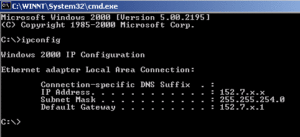
To access the control panel of our router we will have to type, in the address bar, the IP address of our router. In fact, as well as our computer, our router is also recognized on our private network with an IP address.
Knowing its address is really simple, on Windows you just open the command prompt and type the command " ipconfig " and, under " Default Gateway " you will find the IP address to type to connect to the control panel of your router.
For those who have a LINUX operating system , instead, you must type the command " route -n " and look for the entry "Gateway" where you will be shown the IP address.
Finally, for owners of an Apple computer you will have to type the command " netstat -nr | grep default ", next to" default "you will find the address of your router.
Now that you have discovered the IP address with which to reach the control panel of your router, just look for the guide, below, concerning the router you have to understand how to proceed on how to open the ports of the router .
Aprire router gate TP-LINK
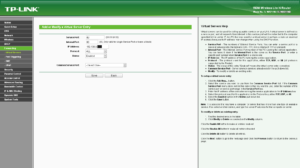
If you own a TP-LINK router then we recommend you follow this mini-guide:
- Access the control panel via the IP address of your router
- We select the item " Forwarding " and then go to " Virtual server ".
- Now we will not have to do is click on the " Add New " to add a new door to unlock, indicating the port number and the IP address from which to receive data.
Aprire router door D-LINK
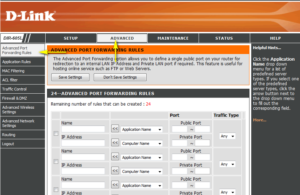
For those who own a D-LINK brand router, however, can try to follow this mini guide:
- We access the control panel of our router.
- We look for the " Advanced " item and then the " Port Forwarding " entry
- Here you will find yourself in front of a menu where you just enter the name of the service, the number of the door to unlock and the IP address of the service and, finally, click on " Save settings " to save the changes.
After Netgear router gate
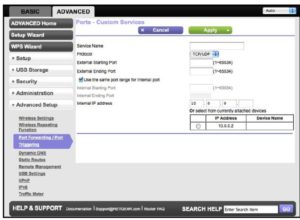
Our guide on how to open the ports of the router continues and, now, we treat the marked Netgear routers on which you can open the doors following this small guide:
- We open the control panel of our Netgear router .
- We access the Advanced section and, specifically, in Advanced Setup
- From here we select the entry Port forwarding
- Now we can enter the port number, IP address and service name and finally click on " Add " to unlock our door.
Open Sitecom router ports
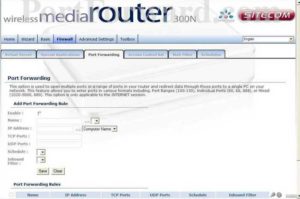
If you have a Sitecom router then this little guide could be for you:
- We log in to our router's panel
- We are looking for the " Virtual Server " entry
- From here we can enter and save all the features of the port we want to unlock: port number, service name and IP address
After a router gate TIM

For owners of a TIM router you can follow this mini guide on how to open the router ports :
- We log in to our TIM router
- We are looking for the " Internet " menu and click on the sub-heading " Port mapping "
- Then bring us to the " Port forwarding " section
- Now let's click on the " Add " entry and enter the information of the door we want to unlock
Open Vodafone router ports
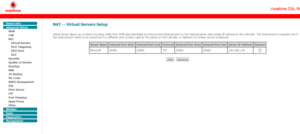
For those who own a Vodafone- branded router, you can follow this mini-guide:
- We open the control panel of our router
- We are looking for the " Advanced " menu and then click on " Port Forwarding "
- We will be in front of a menu with all the doors already open, to add another we just fill in the last entry and click " OK ".
Open Fastweb router ports
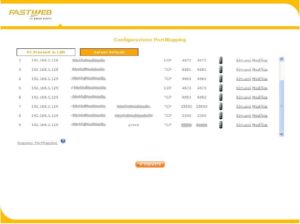
For those who own a Fastweb router, you can open your router's ports by following this simple guide:
- We open the control panel of the router
- Move to the " Advanced Configuration " menu and take us to the " NAT & Port Mapping " sub menu
- We use one of the free entries to add our door to unlock